Tutorial for the workbench configurator
The type of the table that you want to build select in the navigation at the top of the introductory screen.
 professional heavy-duty Workbenches assembled with maximum variability
professional heavy-duty Workbenches assembled with maximum variability
 solid, stable work benches designed for heavy-duty
solid, stable work benches designed for heavy-duty
display-overview of the workbenches configurator
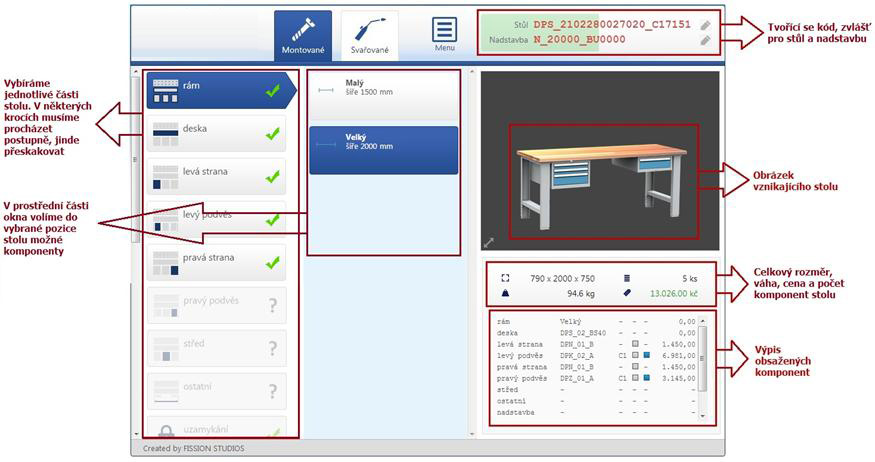
The choice of precisely configured component
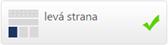 When selecting parts of the table you have to go through all the parts, if some parts I do not use, even so I open the position of the table and select the option " unusued ". For successful completion of the configuration must be all the positions of the table marked with a green tick.
When selecting parts of the table you have to go through all the parts, if some parts I do not use, even so I open the position of the table and select the option " unusued ". For successful completion of the configuration must be all the positions of the table marked with a green tick.
display-overview of the workbenches configurator

 During the configuration in the upper right hand box is gradually formed the code of the generated table and the top, level green tint field shows the state of the configuration.
During the configuration in the upper right hand box is gradually formed the code of the generated table and the top, level green tint field shows the state of the configuration.
For each code there is an icon with a pencil, which allows insertion / write the code to an existing table, after entering the code the configuration is displayed.
display-overview of the workbenches configurator
 To change the colour or locking of a particular component, click on its position in the view.
To change the colour or locking of a particular component, click on its position in the view.
display-overview of the workbenches configurator

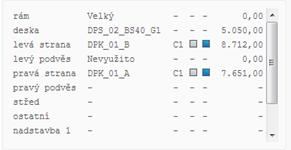
The number of rows in the table component list below the figure can be increased if I click on the list of the table components, with an another click it shrinks back again.
Subsequent processing of the created configuration.





